Technical Tip
If you want to post the batch and print this report at the same time, use the PRINT option instead (refer to "Job Material Batch Control - File - Print").
Before you post a materials batch, you can print a report to view the materials included in a batch and to check your entries. The batch remains unposted and available for further processing.
|
|
|
Technical Tip If you want to post the batch and print this report at the same time, use the PRINT option instead (refer to "Job Material Batch Control - File - Print"). |
To print a verification report for a materials batch:
Refer to "Recalling a Materials Batch".
Micronet displays the Select Output Device screen.
|
|
|
Reference For more details on these options, refer to "Selecting the Output for Inquiries and Reports". |
Micronet prints or displays the batch material verification report.
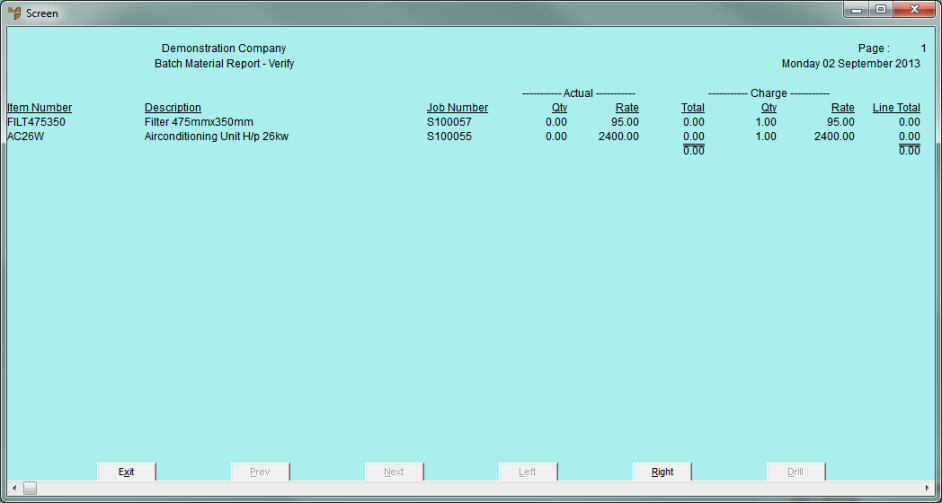
Batch Material Report - Verify
Micronet redisplays the Job Material Batch Control screen. The materials batch remains open for additions, printing and posting.